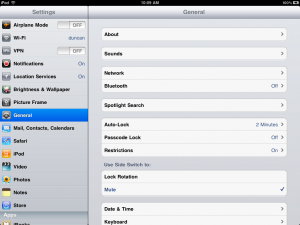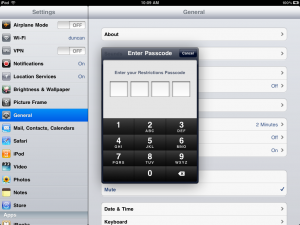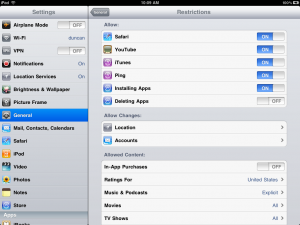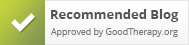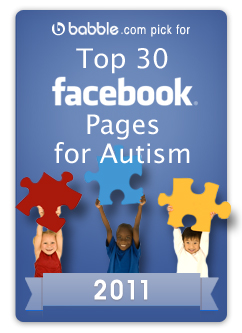There has been a lot of talk lately about iPads and, to a lesser extend, some other technology that has been vastly improving the treatment methods of autistics all around the world.
Yes, autistics are finding a way to communicate using an iPad. Thanks to the hard work of some very amazing developers, a child, teen or adult with Autism can move a finger around and select emotions, objects, words or even letters on an iPad and express themselves… even though no previous method had worked for that person before.
Most people see this as a means for autistics to “come out of their shell” or to “break through the barriers of Autism”… for me, I see it as a way for us to break through our own barriers.
Intellectual Equivalent
If you’re familiar with Autism at all, I’m sure you’re familiar with the term “intellectual equivalent.” It’s used to describe the maturity level of a person that is not at the maturity level that they should be for their age.
For example, a 30 year old man that is unable to speak, use a toilet or dress himself may be considered to have the “intellectual equivalent” of a toddler.
The problem with this is that it was generally assumed that these people had very low IQ scores to also indicate this lack of intellect.
A child, that was featured in the CBS show 60 Minutes, is actually pretty smart and actually likes classical music and opera. The thing is, no one knew it.
It wasn’t until the child was able to use an iPad that they began to realize just how much he knew… and discovered his love for music.
 Who’s barriers are being broken?
Who’s barriers are being broken?
Is it really that child that’s breaking through his barriers? Or is he still the same child that he’s always been?
Some would say that he is, because he’s now able to communicate the things he knows and his taste in music… however, I’d argue that it’s more a case of us being able to break through our barriers.
He’s always liked opera, he’s known what a saxophone is before he used the iPad.
You see, up until now, we’ve had no way to ask the question and get a response. That’s on us, not that child. We’ve banged our heads on the wall over and over again trying to find ways to get input and output on a level that, not only could he use, but so could we.
The iPad provides that interface, not just for those autistics to communicate but for us to change the way we think.
Changing the way we think
Not only are we now able to ask in a way that many autistics can understand and get a response in a way that many autistics can make us understand… but it’s changing everything we know about “intellectual equivalent” measurements.
This child is clearly not a toddler. Not in his actual age nor in his “intellectual equivalence.” Toddlers do not know what a saxophone is.. much less view opera music as a reward. This child does.
The segment does not state what his IQ test score results would be, if they did one, but I’m fairly certain that what ever it was, is not reflective of just how much he’s able to indicate that he knows via the iPad. Do toddler level IQ scores allow a person to identify a saxophone on a screen?
Something to think about
It’s human nature to speak about a person as if they’re not even there, when it appears as though they’re not hearing what we say. Maybe not right away and certainly not intentionally, but people do it none-the-less.
The thing is, as was always suspected by some people, these children truly are taking it all in. They see it, they hear it and they feel it.
So swear words, abuse, insults, derogatory statements… all kinds of hateful and hurtful things can be taken in by these children that you may think aren’t absorbing anything at all.
Likewise, they will also be learning as you read to them, learning as you speak to them, feeling as you love them and taking in all that happens around them.
And it may be years, it may be never… but maybe, just maybe, someone will hand your child a piece of technology or an app that helps you to break through your communication barrier and your child will astound you.
So even if a doctor uses the “severe” word, even if your child scores low on an IQ test… and even if someone tells you that your child has the “intellectual equivalent” of a child or toddler… remember, those are just barriers. Once you find a way through, you may be quite surprised at what you find out.
For more on the CBS show 60 Minutes segment on Autism Apps: http://www.cbsnews.com/video/watch/?id=7385686n
If you have some ideas or would like to get involved in being able to make Autism Apps: http://hackingautism.org/